Saturday, May 18, 1918
Getting Started with Trae: Complete AI-Powered IDE Setup Guide
Posted by
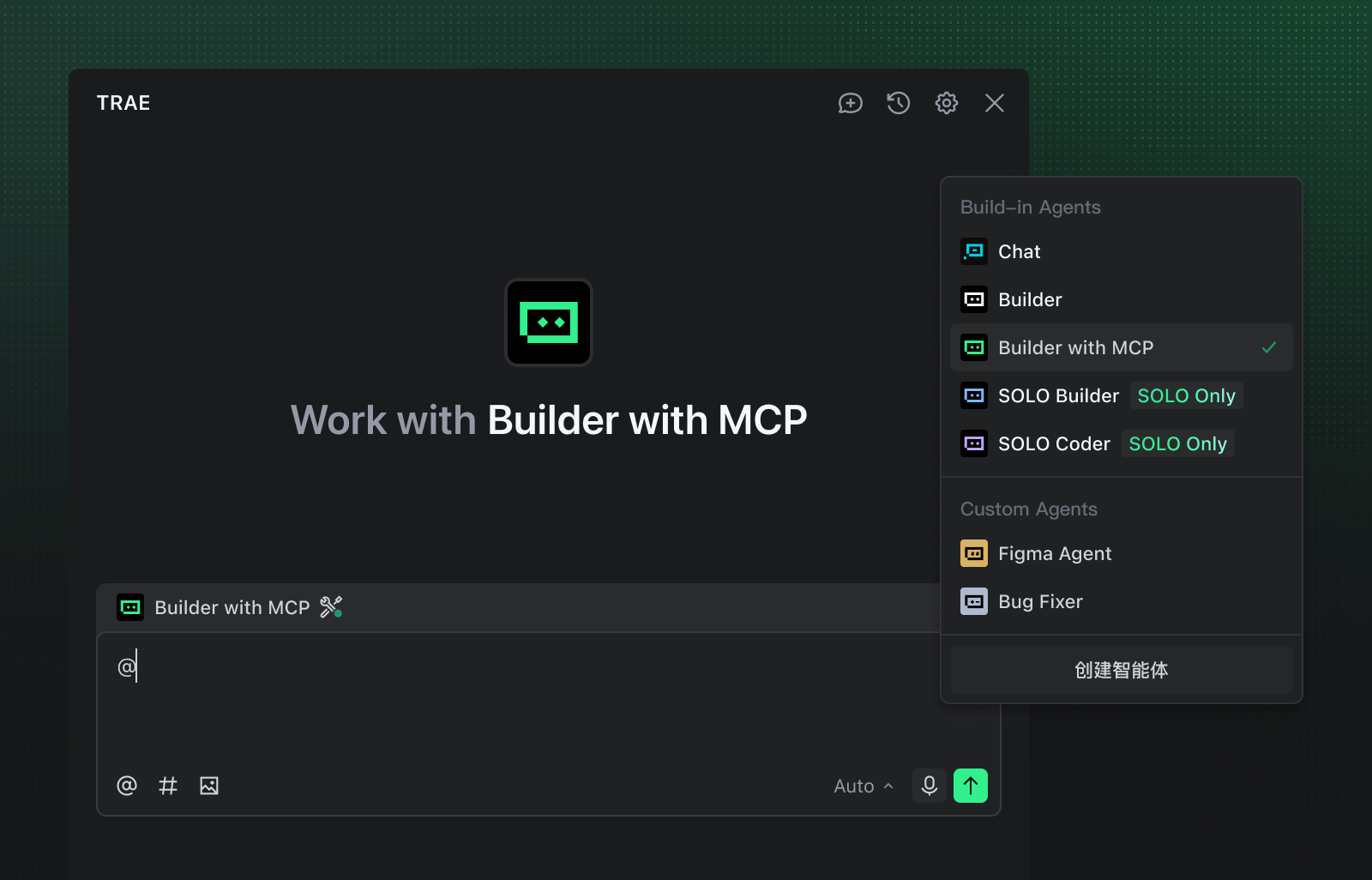
Trae is a powerful, AI-driven IDE designed to be your development partner. This guide will walk you through the essential steps to get up and running with Trae, from installation to using its advanced AI features to build your first project.
What is Trae?
Trae is built on the open-source VSCode (Code-OSS) project from Microsoft, which means it inherits the familiar interface and functionality that millions of developers already know and love. For most use cases, Trae looks and behaves just like VSCode, making the transition seamless for existing VSCode users.
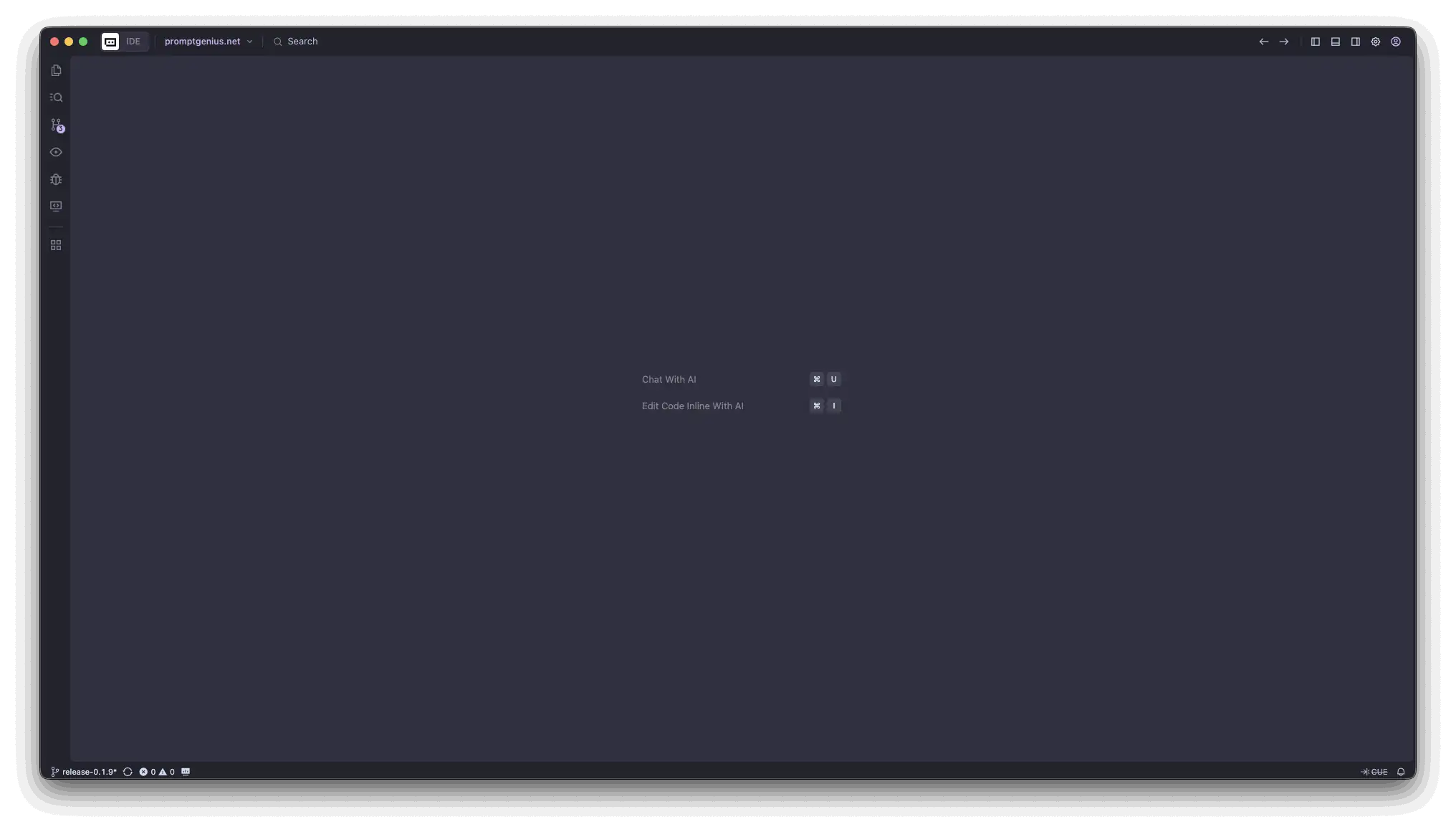
The IDE provides access to the same extension marketplace as VSCode, allowing you to install your favorite productivity extensions. However, exercise caution when installing extensions, as malicious crypto-stealing extensions have been discovered in the marketplace. Always verify extension publishers and check reviews before installation.
Familiar Settings and Configuration
The settings interface in Trae mirrors VSCode's configuration system, making it easy to customize your development environment using the same workflows you're accustomed to.
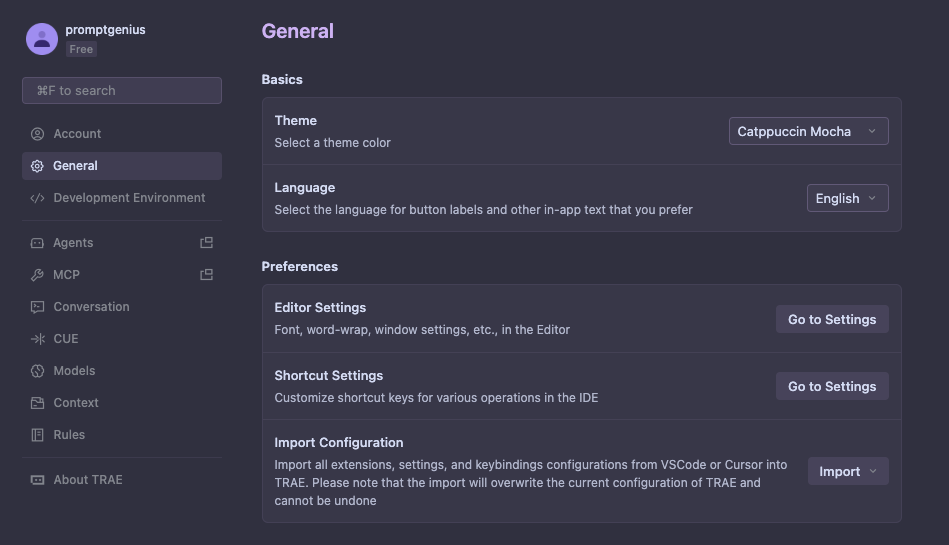
Exploring the AI Agents
Trae comes equipped with a suite of powerful AI agents designed to assist you with different aspects of the development process. Each agent is optimized for specific use cases, similar to how AI-powered development tools can be configured for different workflows.
Available AI Agents
- Chat Agent: Your day-to-day coding companion. You can ask it to write code, explain concepts, or refactor existing code. Perfect for quick questions and incremental development tasks.
- Builder Agent: A more powerful agent that can build complete features or even entire projects from a single prompt. Ideal for scaffolding new components or modules.
- SOLO Coder: The most advanced agent, designed for complex, multi-step tasks. It can plan and execute the entire development workflow, from understanding requirements to deployment.
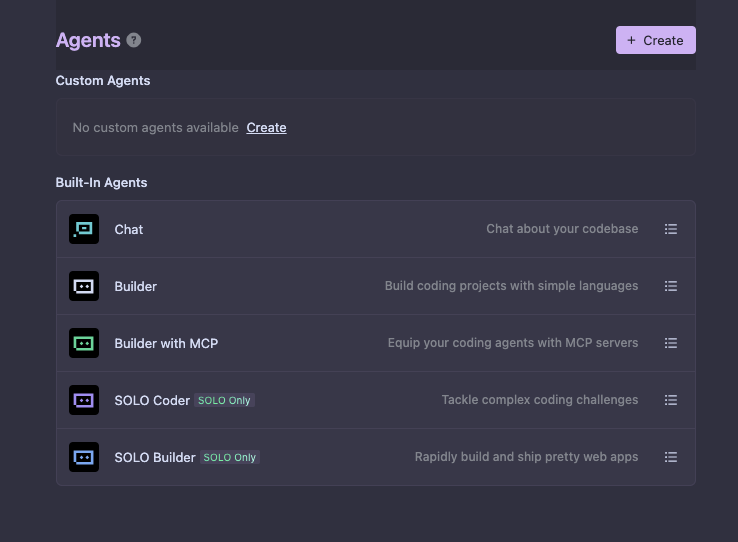
Supported AI Models
Trae ships with access to multiple AI models, giving you flexibility to choose the right model for your task. The available models are categorized by capability tier:
Premium Models
- Gemini-2.5-Pro
- Kimi-K2-0905
- GPT-5-medium
- GPT-5-high
- GPT-4.1
- GPT-4o
- o3
- DeepSeek-V3.1
- Grok-4
Advanced Models
- Gemini-2.5-Flash
Configuring Custom Agents
You can customize agent behavior and model selection to match your development preferences. For detailed instructions on configuring custom agents and selecting models, refer to the official Trae models documentation.
Integrated Terminal Workflow
One of the most productive ways to use Trae, especially with a Claude Code subscription, is through the built-in terminal. The IDE supports split-screen layouts that let you keep your editor visible while working in the terminal.
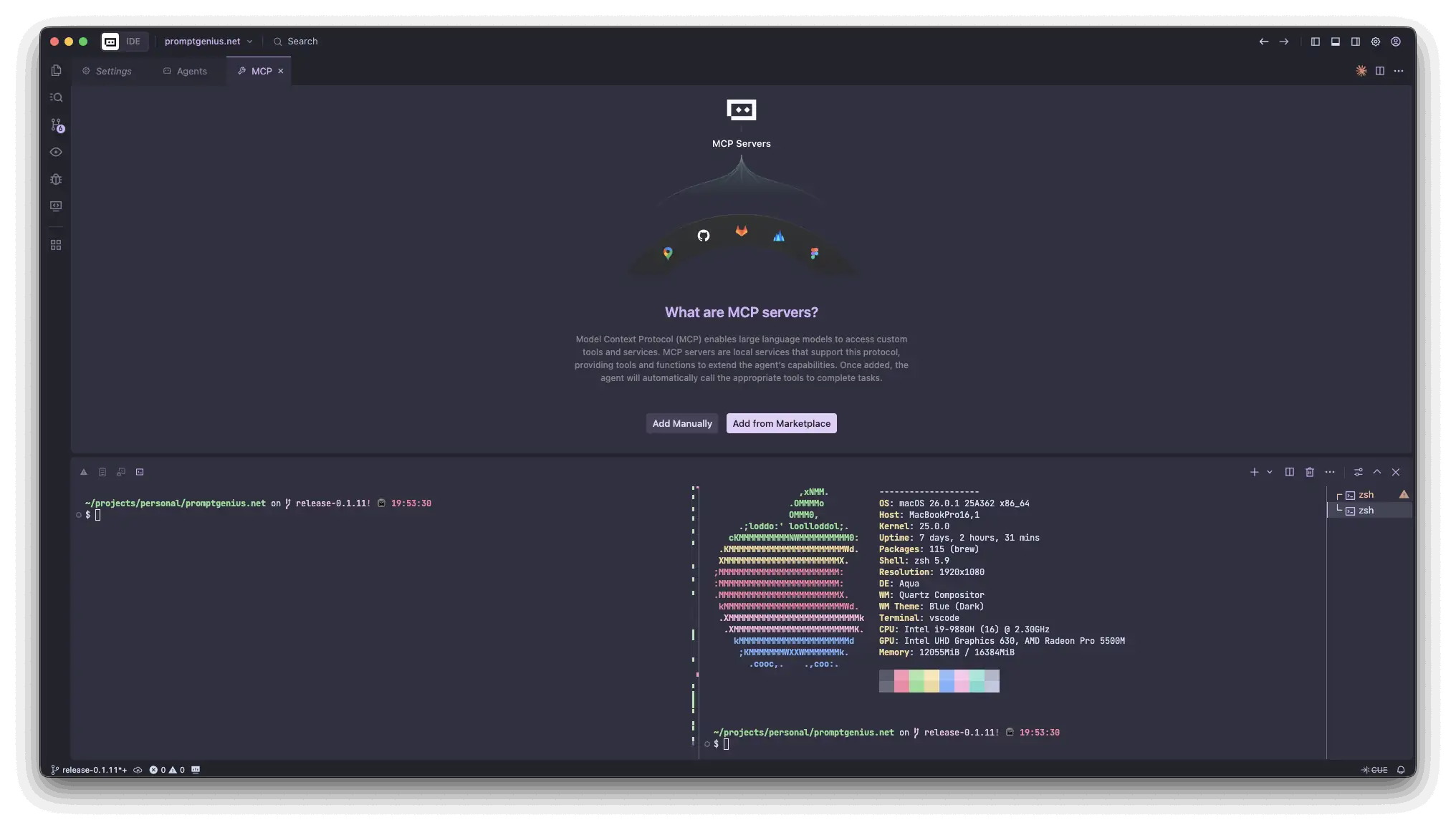
This setup is particularly effective when:
- Running development servers alongside your code
- Executing tests while making changes
- Using Claude Code CLI tools for AI-assisted development
- Managing git operations without switching contexts
MCP Server Integration
One of Trae's standout features is native support for Model Context Protocol (MCP) servers. MCP allows AI agents to access external tools, databases, and APIs, significantly expanding what your AI coding assistant can accomplish.
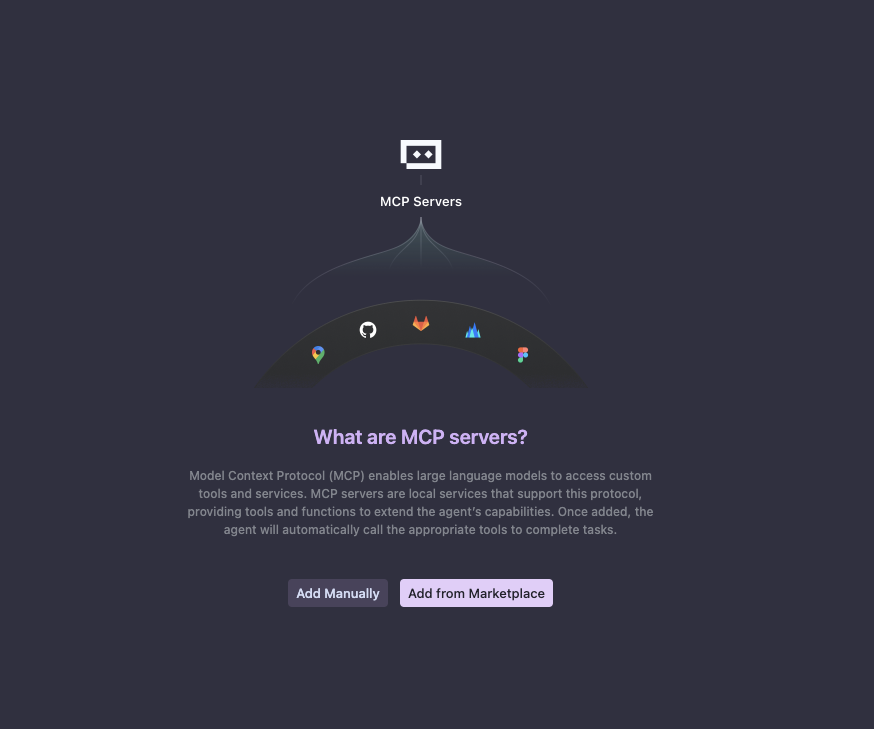
With MCP integration, you can:
- Connect AI agents to your databases for schema-aware code generation
- Access external APIs during development
- Integrate with project-specific tools and services
- Extend AI capabilities beyond code generation
This makes Trae particularly powerful for full-stack development where the AI needs context about your entire application architecture.
SOLO Coder vs Claude Code
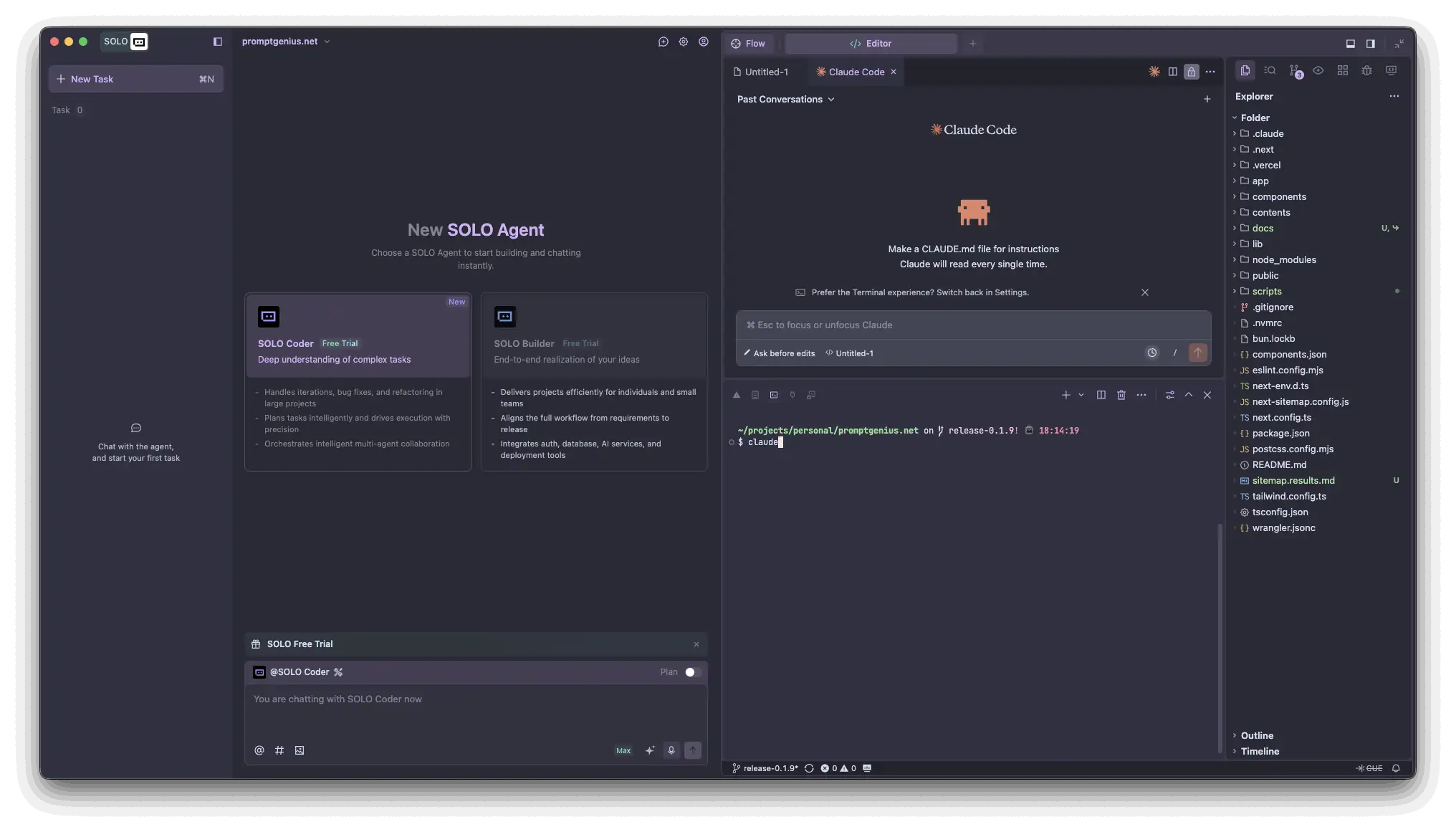
Who would win at refactoring a codebase with 1200 files and 300,000 lines of code?
SOLO Coder thrives on sprawling codebases where it can autonomously navigate dependencies, update imports across dozens of files, and keep everything in sync—all while you grab coffee. It's built for the chaos of real-world projects where one change ripples through 47 different modules.
Claude Code brings the big brain energy. When you need to understand why that legacy authentication system was built the way it was, or figure out how to safely migrate from Redux to Zustand without breaking production, Claude Code's reasoning capabilities shine. It's your architectural consultant more than your code monkey.
The real power move? Use SOLO Coder for the heavy lifting inside Trae, then bring in Claude Code via terminal when you hit the "wait, why is this even here?" moments. Different tools, different superpowers.
Getting Started
Ready to supercharge your development workflow? Download Trae from the official website and explore how AI-powered coding can transform your productivity. For more tips on optimizing your AI development workflow, check out our guide on cursor rules best practices.